Drawing a Arc Axis Through 3 Points
With the Arc Axis Through 3 Points command, after the starting and ending points of the axis are determined, the third point is determined and the arc axis is created. During the creation process, the preview of the arc axis is followed on the screen.
Location of Arc Axis Through 3 Points Command
In the Architectural Program
You can access it under the ribbon menu, Home tab, Axis heading.
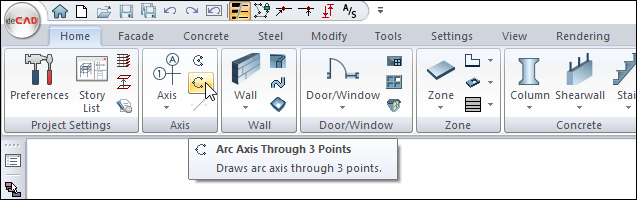
In the Structural Program
You can access it under the ribbon menu, Concrete tab, Axis heading.
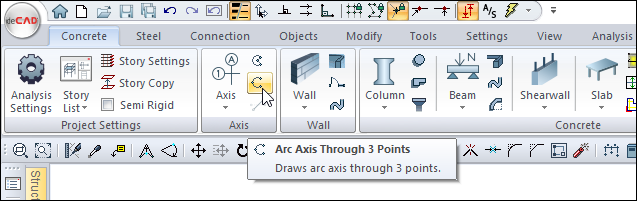
Axis Toolbar

Icons |
|---|
Axis  When clicked, the shape of the mouse cursor changes and becomes ready for axis drawing. |
Arc axis  When clicked, the mouse cursor becomes ready for arc axis drawing. |
Arc axis through 3 poins  When clicked, the mouse cursor becomes ready for the 3 Point Arc Axis drawing. |
Offset box 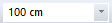 A new axis is drawn at a distance equal to the written value (cm). |
Axis offset  It is used to produce new axes and axes at a certain distance from an axis. When this icon is clicked, a new axis is drawn from the last drawn or selected axis to the distance (cm) written in the axis offset box. |
Change axis draw type  Used to switch between horizontal, vertical and free axis drawing modes. Space key on the keyboard can be used instead of this icon |
Move axis label  With the name axis moves its circle from one place to another. It can be used to arrange axis circles that are geometrically close to each other but intertwined. |
Settings  If clicked, the Axis Settings dialog opens. In the dialog that opens, various properties of the axes to be drawn can be adjusted. |
Usage Steps
Click the Arc Axis Through 3 Points command.
Click any point in the drawing area with the left mouse button. This point will be the first end of the arc axis to be drawn.
Drag the mouse and left click to set a second point. This point will be the second end of the arc axis.
When you move the mouse, the arc axis will change shape depending on the mouse.
When your arc axis is in the intended location, click the left button.
Your arc axis will be drawn.
Usage step |
|---|
Determination of the first point (start) of the arc axis 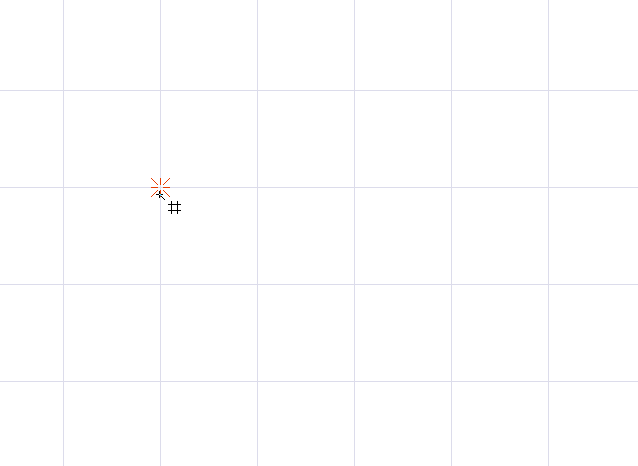 |
Determination of the second point (end) of the arc axis 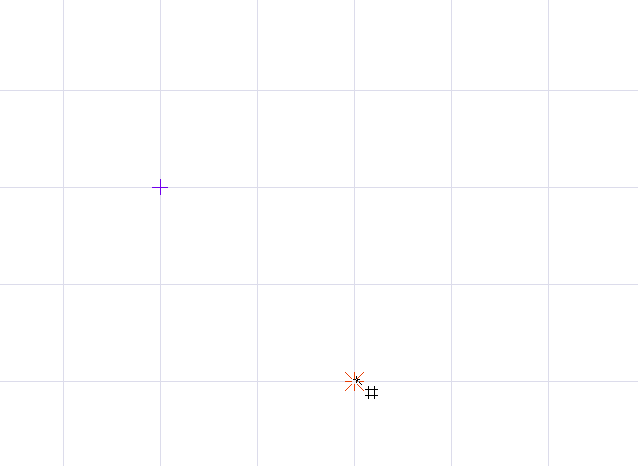 |
Determination of the third point (arc angle) of the arc axis 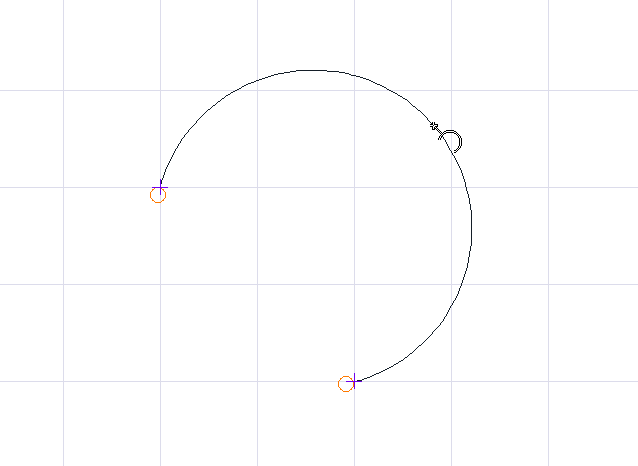 |
Formation of arc axis through 3 points 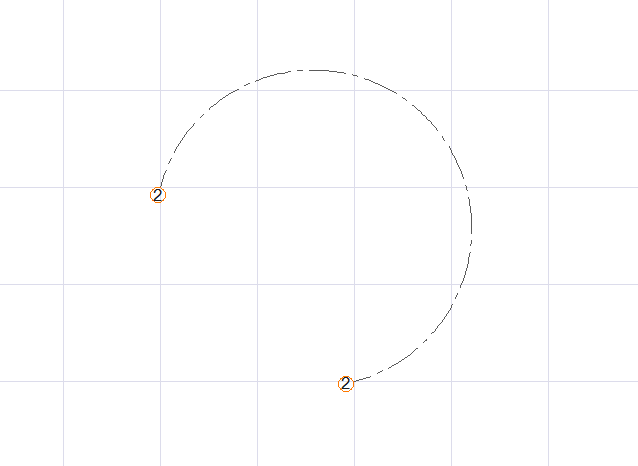 |
Next Topic
