New Layout Block-Rectangle
In the working drawing window that is worked with the New Layout Block-Rectangle command, the objects inside a drawn rectangular frame are cut and saved in the memory or archive.
Location of New Layout Block - Rectangle Command
You can access it under the ribbon menu drawings tab, Layout Design title.
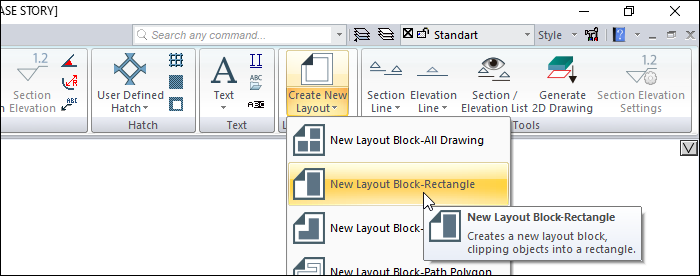
Usage Steps
Click the New Layout Block - Rectangle icon.
Rectangle the area you want to block in the drawing area.
Click any point in the drawing area. The point you click will be the insertion point of the block.
The Layout Block Settings dialog will open. In this dialog, give a block name and set the scale.
If you want to indicate the perimeter of the block with a line, check the Draw border line.
If you leave the Save to library line checked, the block will be saved in the archive.
Click the OK button.
Usage step |
|---|
Clicking on the upper left corner for the block border to include the axes 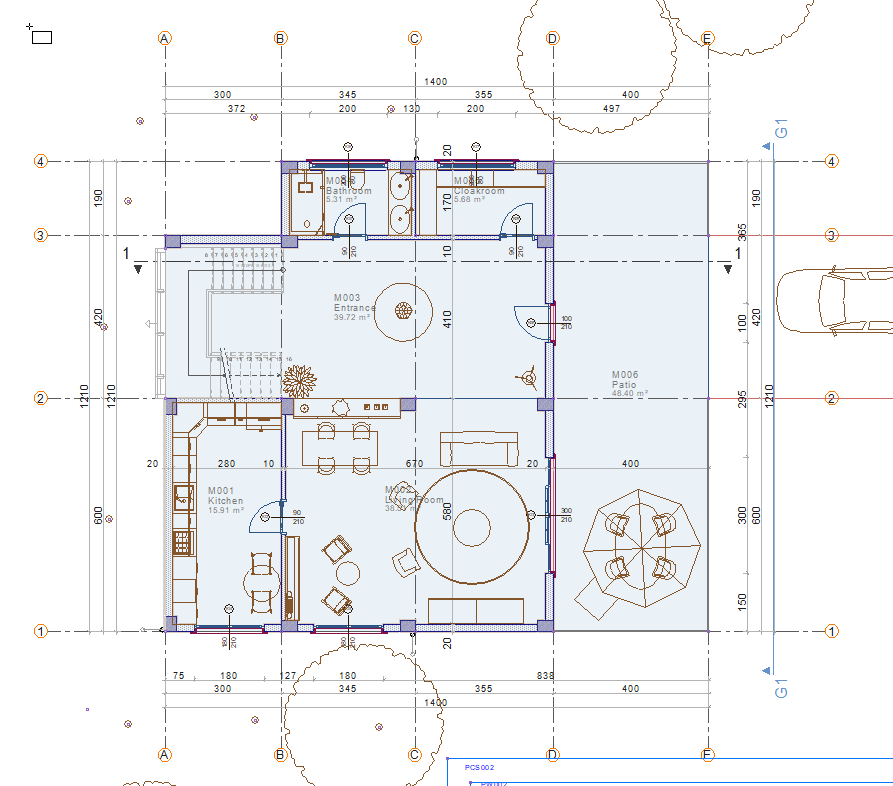 |
Clicking in the lower right corner to include the axles for the block border 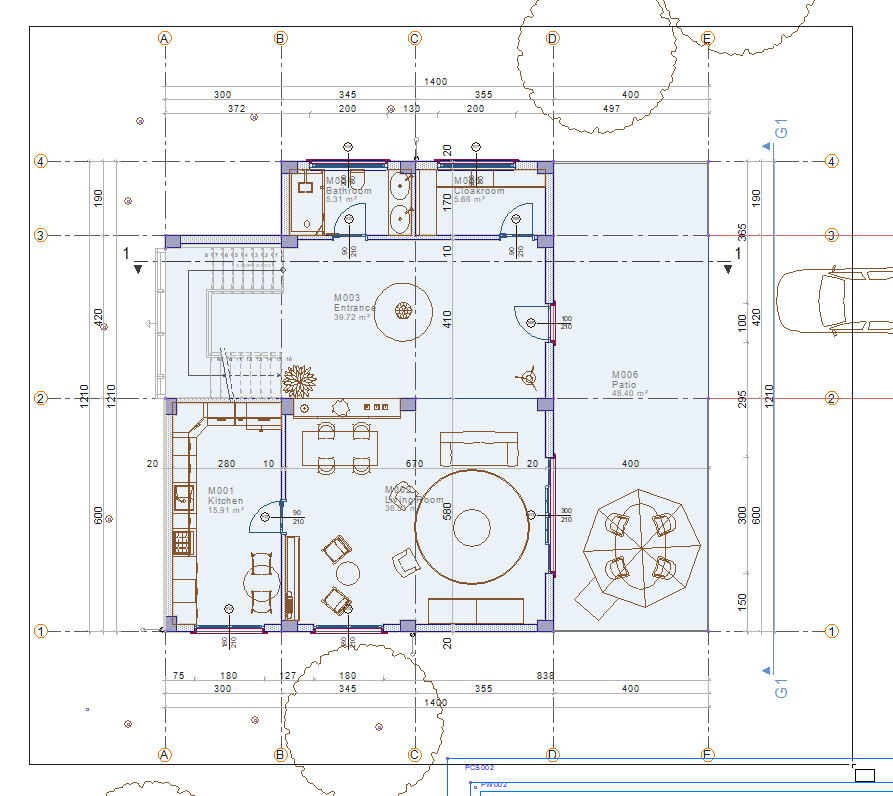 |
Determination of insertion point 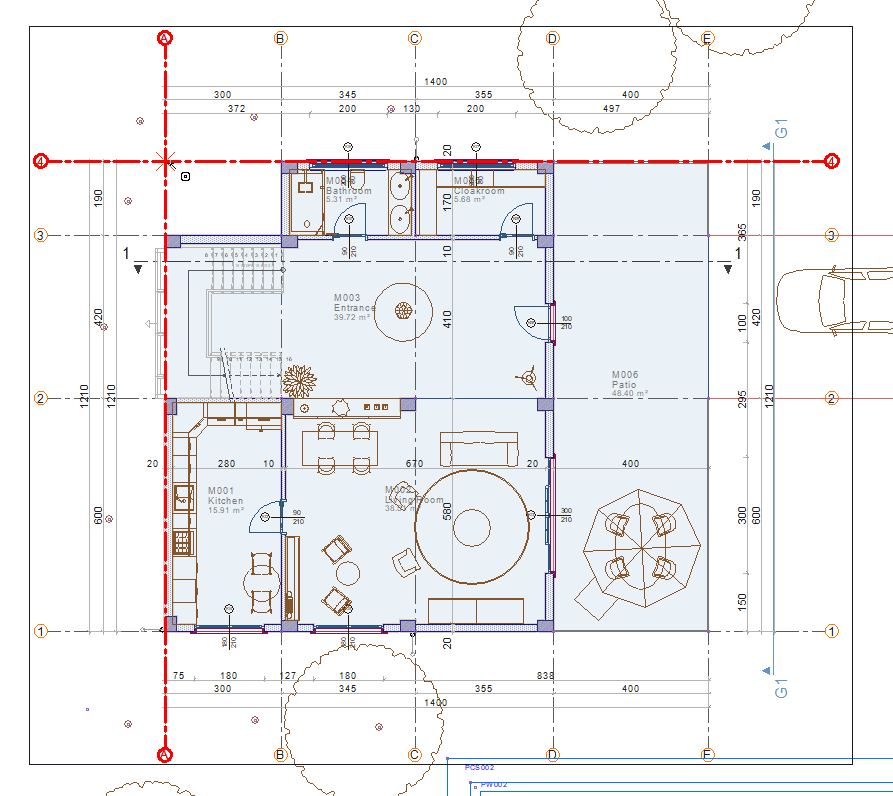 |
Layout block creation 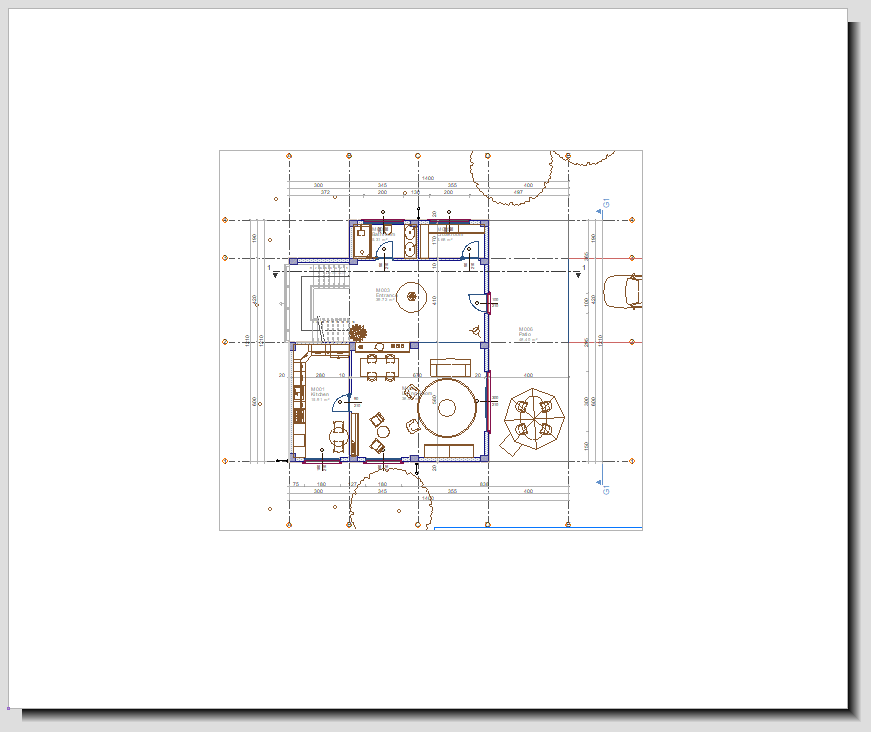 |
Next Topic
