Load Steel Section From Library
By using the Load Section From the Library command, the section is selected from the steel sections in the library and used in the project.
Location of Load Section From Library Command
You can access it under the Ribbon menu Analysis and Design tab Define heading.
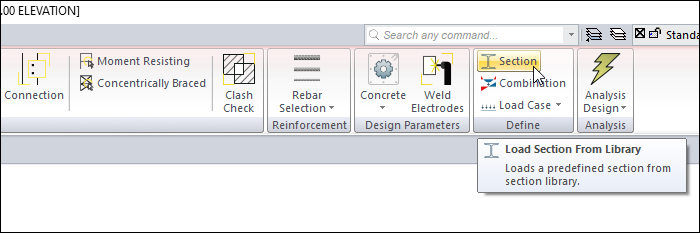
Section Library
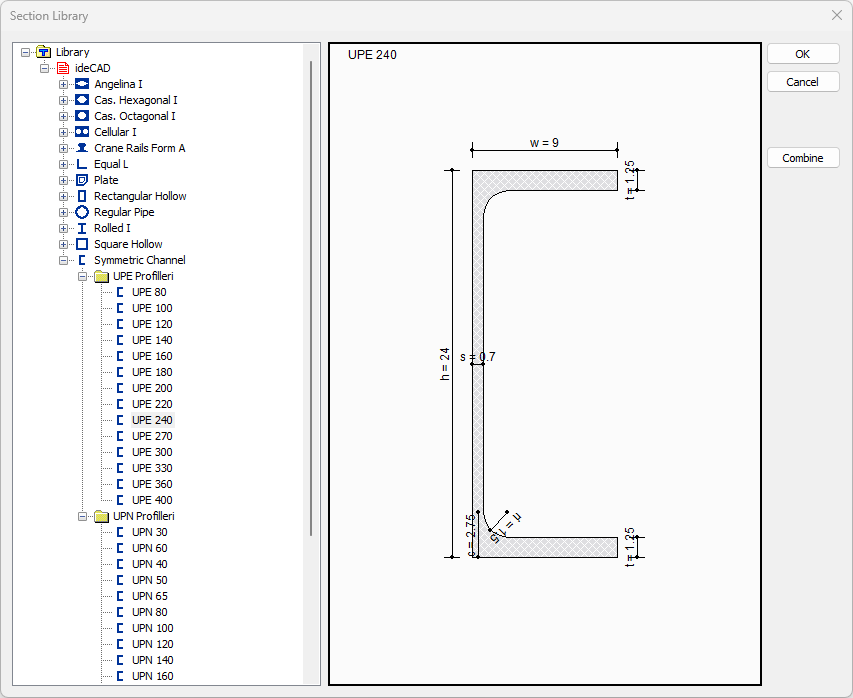
Specifications |
|---|
Section list 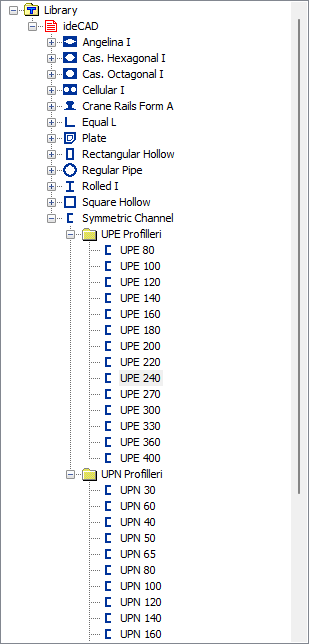 Sections in the library are listed. |
Section preview 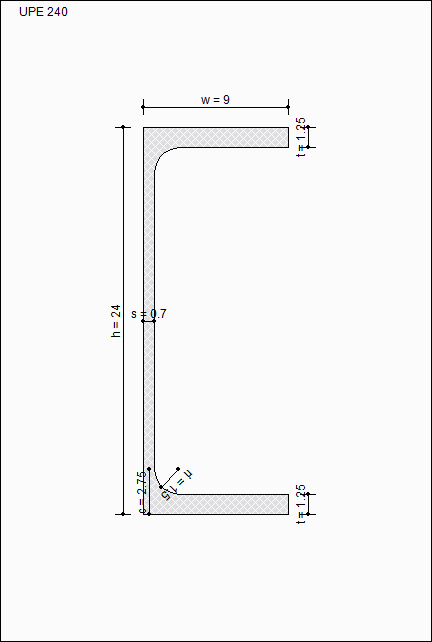 A preview of the section selected from the list is created. |
Combine  A combined section is created. The button where the appropriate section is selected becomes active. When clicked, the Combine Selected Sections dialog opens. |
Usage Steps
Click the Load section from library command.
Select a steel section from the list.
Click the OK button.
The section you selected will be added to the Structure Tree Steel Sections list.
