Story Settings
Story information is located in separate windows. There are as many story windows as there are stories in a project. The stories in the project are listed in the Stories dialog. The project story heights, architectural and structural elevation information are checked and changed, above or below new stories are added.
Location of Story Settings Command
In Architectural Program
You can access it under the ribbon menu Home tab, Project Settings title.
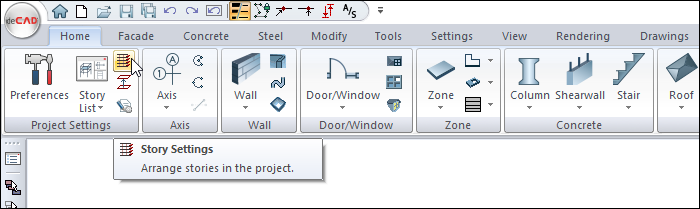
In Structural Program
You can access it under the ribbon menu Concrete tab, Project Settings title.
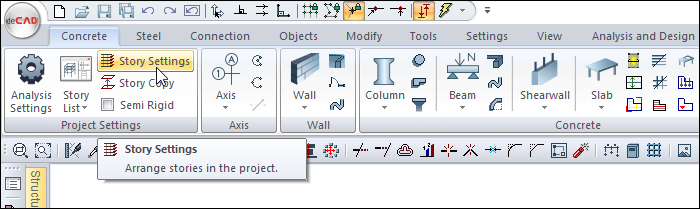
Story Settings
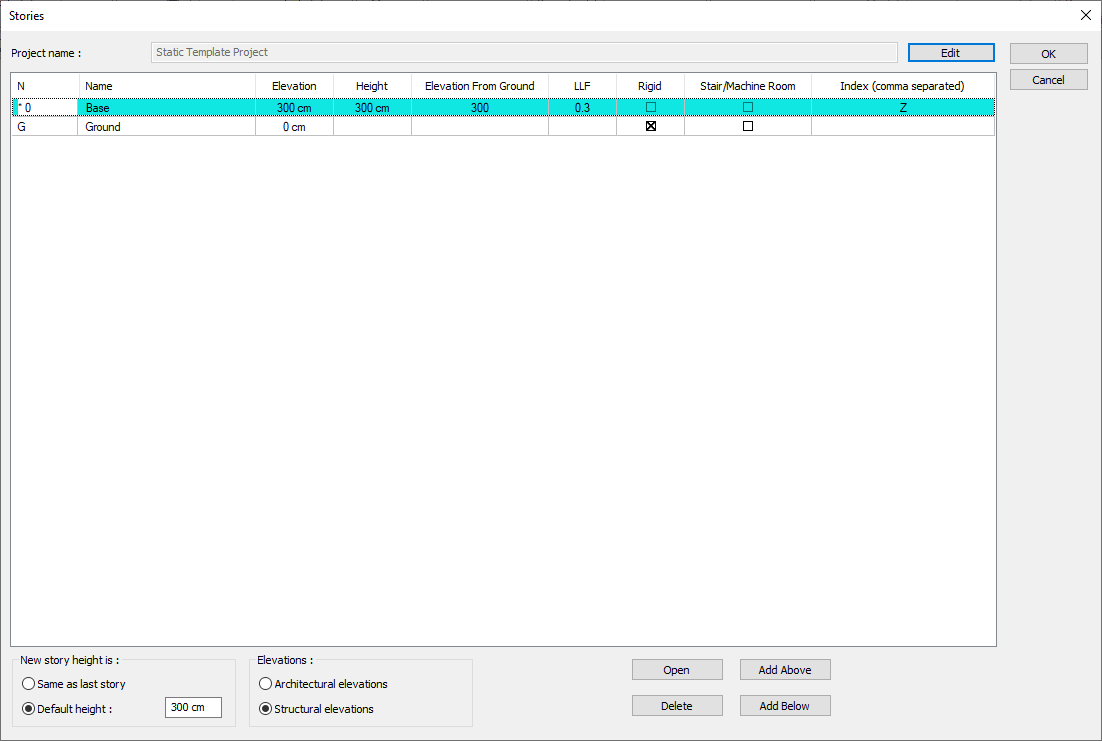
Specifications |
|---|
Story number  The stories in the project are numbered. |
Name 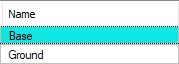 The stories in the project are listed. The names can be changed at any time by clicking on it. |
Elevation  Story elevation is given according to the selected architectural/structural elevation option. It represents the floor elevations of the stories if the architectural elevations option is active, and the ceiling elevations if the structural elevations option is active. |
Height  Story heights are given. |
Elevation from ground 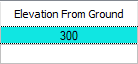 Indicates the total height of the story ceiling or floor according to the structural or architectural elevation options. The ground elevation line does not represent a story and cannot be interfered with by the user. |
LLF  LLF values of stories are given. |
Rigid  The rigidity of a story is determined by placing a check in the Rigid box of the relevant story. |
Stair/Machine room 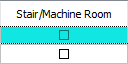 When calculating the earthquake, the stair/machine room box is checked for the story that is not wanted to be included in the building height. |
Index  If there is more than one rigid diaphragm in a story, to separate the indices of the objects belonging to these diaphragms in the story; In the index column of the relevant story, indices equal to the number of diaphragms are written using commas between them. (Ex: For Story 1; 1A, 1B, 1C etc.) |
Edit  By clicking the edit button, the project settings dialog is opened, the desired adjustments are made and the stories dialog is returned. |
Same as last story  If the line “Same as last story” is checked, the height of the opened stories is taken as the same as the last opened story. |
Default height  If "Default height" is checked, the height of the opened story is taken as the value that can be defined next to the default height line. |
Architectural elevation  If the option is selected, the elevation values in the dialog are displayed with reference to the story floors. |
Structural elevation  If the option is checked, the elevation values in the dialog are displayed with reference to the story ceilings. |
Open  The story plan page selected from the list opens. |
Delete  The selected story plan page is deleted from the list. The master coat (zero number coat) cannot be deleted. When the Delete button is clicked, "You will not be able to cancel story delete operation. Do you want to continue?” warning comes. If the question is confirmed, the selected story is deleted. Care should be taken when deleting the story. Because if there is data entered on the deleted story, this data will be deleted together with the story. This process is irreversible. |
Add above  A new story is added above the story selected from the list. |
Add below  A new story is added below the selected story from the list. |
Next Topic
Related Topics
