View Settings
With the View Settings command, you can edit the perspective and 3D view display properties.
Location of View Settings Command
You can access it from the Ribbon menu View tab View title.
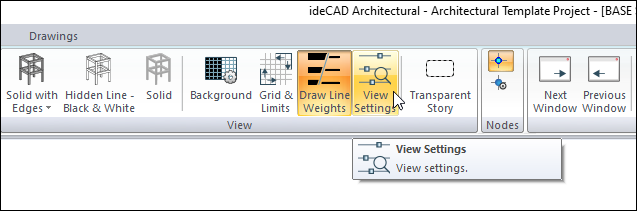
You can also access the perspective screen by clicking the right mouse button.
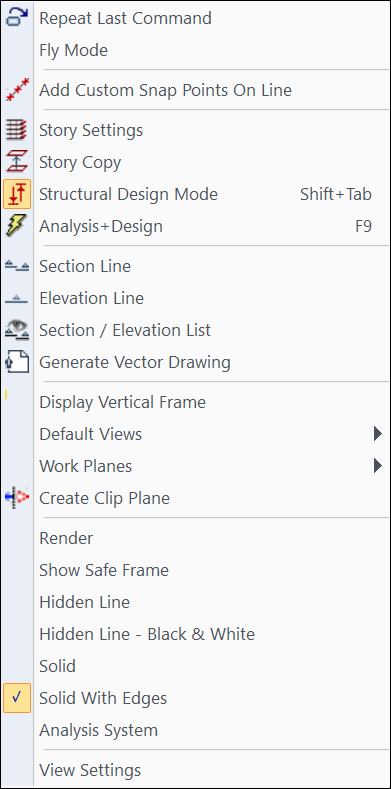
View Settings Dialog
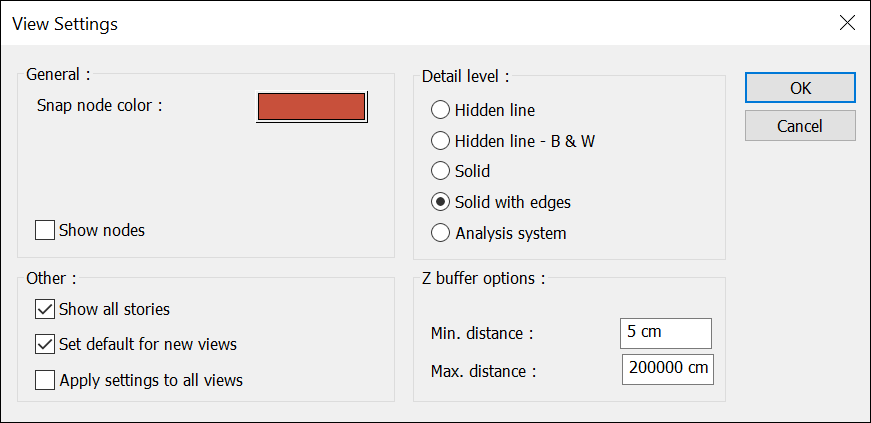
Features |
|---|
Snap node color  The color of the nodes is selected in the perspective and 3D view screens. |
Show nodes 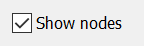 If marked, nodes are shown on perspective and 3D view screens. |
Detail level 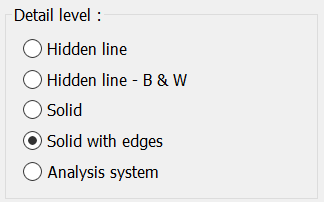 The image technique of the model is selected on the perspective and 3D view screens. |
Show all floors 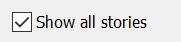 If checked, all floors are shown on the perspective screen. |
Set default for new views  New views are assigned the current view’s settings. |
Apply settings to all views  Current view settings apply to all view. |
Next Topic
Related Topics
