Saving/Loading/Resetting Settings
With the save , load and reset settings commands, drawing and object settings can be saved as a file with a .set extension, those settings can be loaded in other projects, or the settings made can be reset to their original state.
Location of the Save Settings Command
In Architectural Program
You can access it under the ribbon menu Settings tab Project Settings heading.
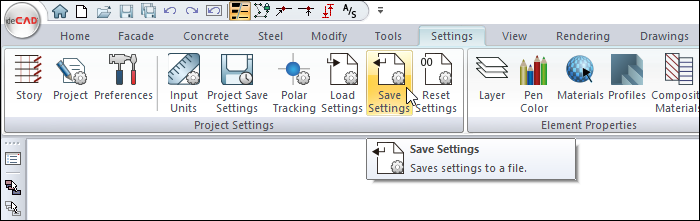
In Structural Program
You can access it under the ribbon menu Settings tab Settings heading.
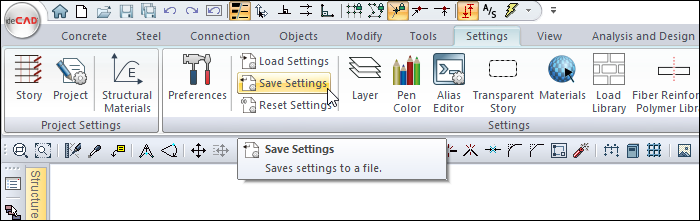
You can edit the settings of your drawing screen and the objects you will use in your drawing as you wish and save these settings for use in a later project.
Click the Save Settings icon under the ribbon menu, Settings tab, Project Settings title.
You will see the Save Settings window.
Type a name (extension SET) on the File Name line.
Click the OK button.
All the settings you have made will be saved with the name you have given.
Location of the Load Settings Command
In Architectural Program
You can access it under the ribbon menu Settings tab Project Settings heading.
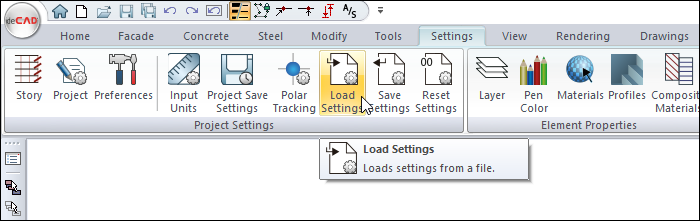
In Structural Program
You can access it under the ribbon menu Settings tab Settings heading.
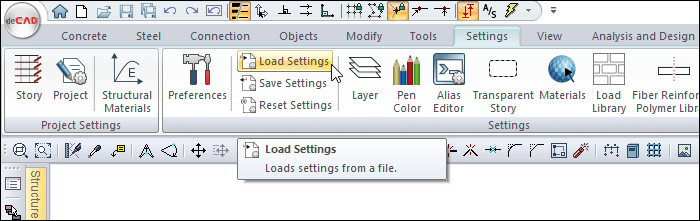
To loading the settings you have saved for use in your future projects;
Click the Load Settings icon under the ribbon menu, Settings tab, Project Settings title.
Select your relevant .set file from the Load Settings window.
Clicking the OK button will load your settings.
Location of the Reset Settings Command
In Architectural Program
You can access it under the ribbon menu Settings tab Project Settings heading.
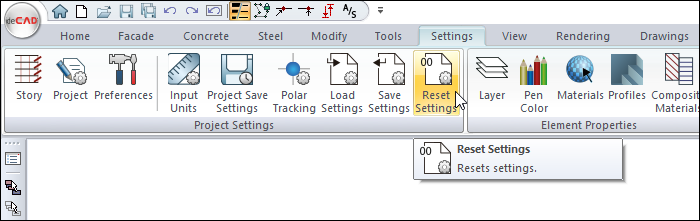
In Structural Program
You can access it under the ribbon menu Settings tab Settings heading.
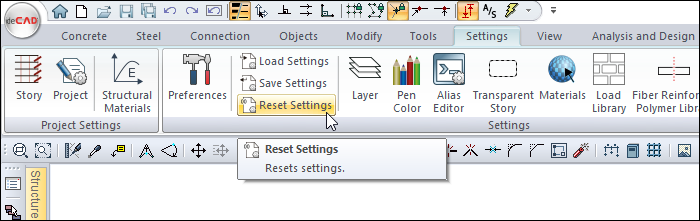
Click the Reset Settings icon to reset your project settings. Your settings will be reset.
Next Topic
Related Topics
