Project Units
The unit to be used during data entry in the ideCAD is determined by clicking Input Units settings. The unit chosen in this dialogue is effective in all dialogs, coordinates and dimensions.
Location of the Input Units Settings
You can access it under the ribbon menu Settings tab Project Settings heading in the architectural program.
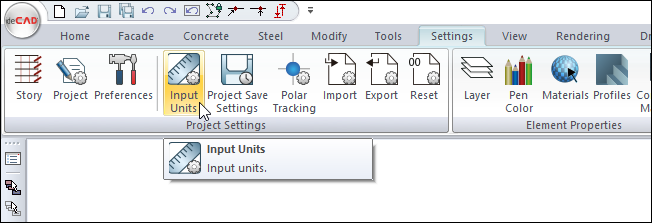
You can also access the input units settings from the Preferences dialog.
Input Units Settings
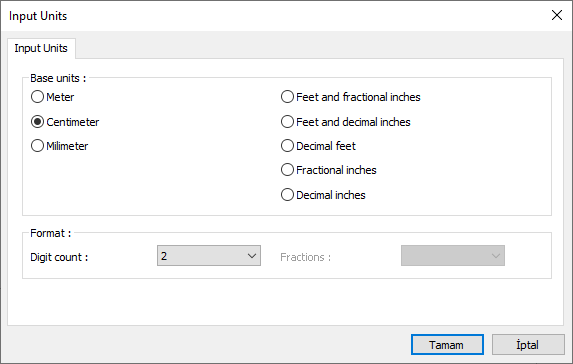
Specifications |
|---|
Meter  If checked, all units are meters. The variables, coordinates, dimensions in the dialogs are defined in meters. |
Centimeter  If checked, all units are centimeters. The variables, coordinates and dimensions in the dialogs are defined in centimeters. |
Millimeter  If checked, all units are millimeters. The variables, coordinates and dimensions in the dialogs are defined in millimeters. |
Feet and fractional inches  If checked, all units are feet and fractional inches. The variables, coordinates and dimensions in the dialogs are defined in this unit. The unit format is for example 15 '-10 3/4 ". |
Feet and decimal inches  If checked, all units are feet and decimal places inches. The variables, coordinates and dimensions in the dialogs are defined in this unit. The unit format is eg 15 '- 10.7 ". |
Decimal feet  If checked, all units become feet with decimal places. The variables, coordinates and dimensions in the dialogs are defined in this unit. The unit format is for example 15.89 '. |
Fractional inches  If checked, all units are fractional inches. The variables, coordinates and dimensions in the dialogs are defined in this unit. Unit format is for example 1901/2 . |
Decimal inches  If checked, all units are inches with decimal places. The variables, coordinates and dimensions in the dialogs are defined in this unit. The unit format is for example 190.7 ". |
Digit count  It determines how many digits will be shown after the comma. The desired number is selected from the list. For example, if 2 is selected, units will be shown as two digits after the comma. If 0 is selected, units will not be shown after the comma. |
Fractions  It determines the precision of the dimension to be made in fractional inch format. In the list, there are options with a sensitivity of 1/2, ¼, 1/8, 1/16, 1/32, 1/34. If "no fraction" is selected, units will appear without fractions. |
Also, there is a "Units" tab in the settings of some objects, such as door / window and dimensioning settings. The setting made here is used for the object in question.
Next Topic
