Project Templates
In ideCAD, an empty project with settings, such as project, story, general and object, can be saved as a template. Templates are typical projects. Any previously saved template can be selected when opening a new project. When the project is opened, the settings of the selected template are activated in the new project.
Location of the Template Projects
Templates are stored under the Template folder of the ideCAD installation folder.
Under the Template folder, there is the default project file and the New Template folder created by the ideCAD during program installation.
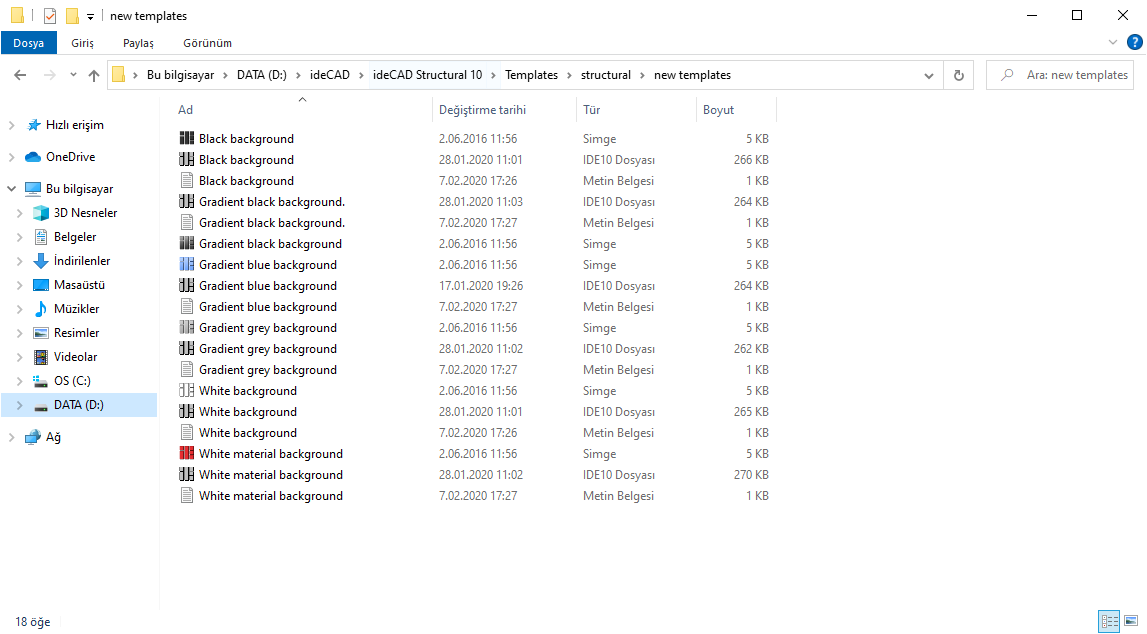
You can save a new project as a template, the new template in the project folder. If you want , you can open other folders within the Template folder to classify the templates.
Usage Steps
To create a template project:
Prepare a adjested project that you want to save as a template.
Click the ideCAD icon / Save As icon in the ribbon menu.
The Save project dialog will open. In this dialog navigate to the Template folder located under the ideCAD folder .
Double-click the new template project folder, or if you have created before, double-click the folder you created.
Give a name to the file name section. Click the OK button. Template project will be created.
If desired, a description text and icon of the template project can also be created. An icon (.ico) file is created with a .txt file with the same name as the template file and copied to the folder where the template file is located.
When you click the ideCAD icon/New icon in the ribbon menu , you can start drawing by selecting your saved template in the New Project dialog.
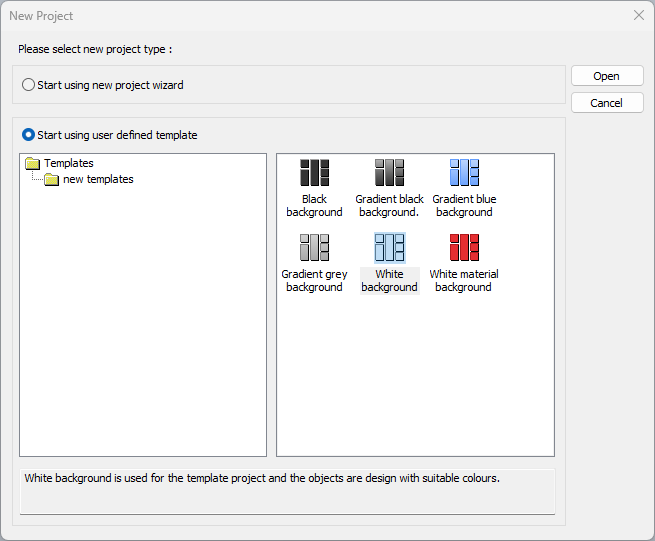
Next Topic
