Column - Beam Joint Cross-Section
With the Column-Beam Joint Cross-Section command, the column-beam connection horizontal section of the project is created.
Location of the Column - Beam Joint Cross-Section Command
You can access it under the ribbon menu Concrete tab, Create Drawing heading.
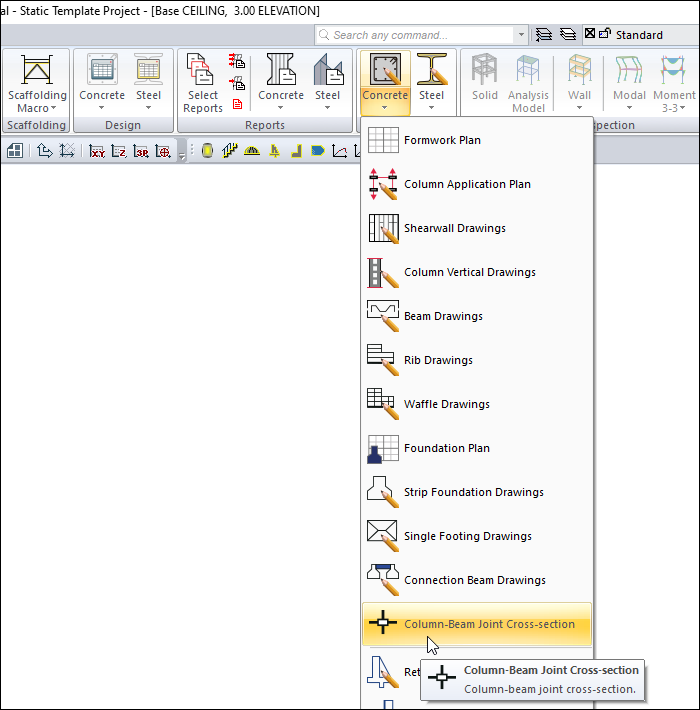
Usage Steps
Click on the Column-Beam Joiny Cross-section.
The drawing properties dialog will open.
Click the OK button.
Column-beam joints of the working story will be automatically designed according to the scale and paper size specified in the drawing settings. One or more drawing windows can be created according to the size of the paper. The relevant window can be selected from the list under the Window menu.
In the drawings, all column-beam joints are arranged as blocks. You can split the blocks into sub-blocks with the explode. In the sub-blocks, again, the object can be divided into lines and writings with explode.
General Tab
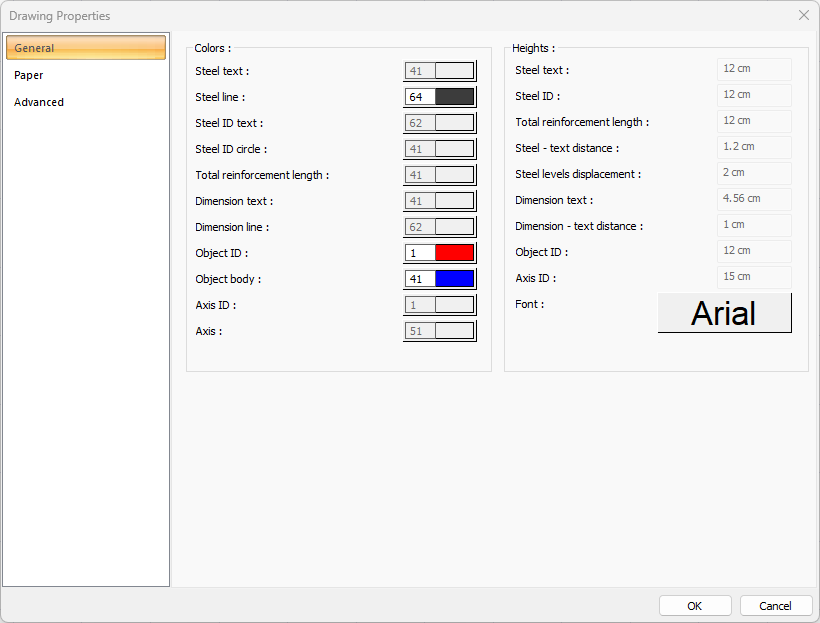
Specifications - Colors |
Steel line  Sets the color of the steel line. When the color box is clicked, the appropriate color is selected from the window that opens. |
Object ID  Sets the color of the object ID. When the color box is clicked, the appropriate color is selected from the window that opens. |
Object body  Sets the color of the object body. When the color box is clicked, the appropriate color is selected from the window that opens. |
Specifications - Heights |
Font  The font of the texts is selected. |
Paper Tab
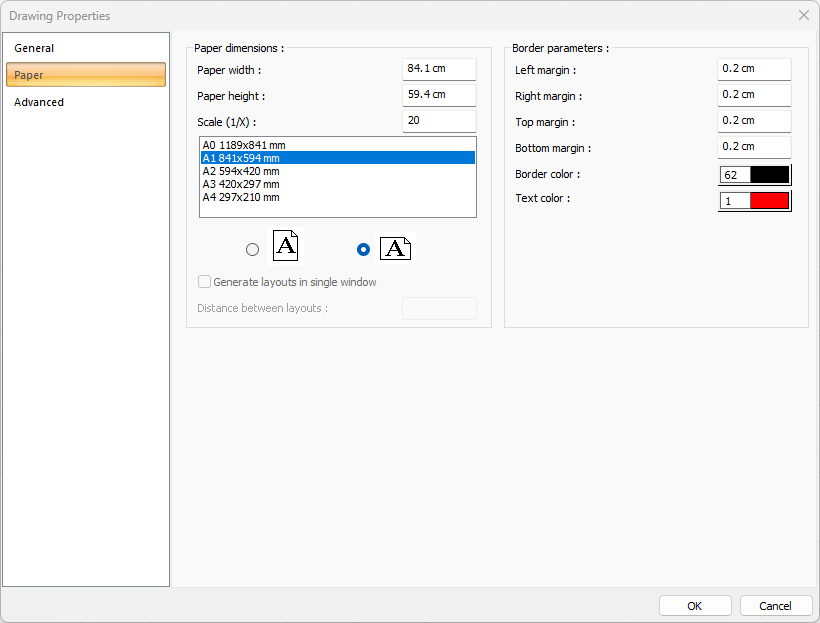
Specifications |
|---|
Paper width  As well as selecting the standard paper sizes, any paper width value can also be entered. |
Paper height  Standard paper sizes can also be selected, and any paper size value can be entered. |
Scale (1/X)  In what scale the expansions will be drawn, that value is entered. |
Standard paper sizes 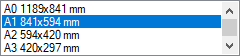 Standard paper sizes are listed. The layout size can be selected from the list, as well as the layout dimensions can be determined by entering the width and height values. |
Vertical/Horizontal use  It is determined whether the layout will be used horizontally or vertically. |
Generate layouts in single window  By selecting the option, layouts are created in a single window. |
Distance between layouts  The distance between the layouts to be created side by side is entered. |
Left margin  The distance of the layout border from the axis border to the left side is entered. |
Right margin  The distance from the axis border to the right side of the layout border is entered. |
Top margin  Enter the distance from the axis border to the top side of the layout border. |
Bottom margin  The distance from the axis border to the bottom side of the paper border is entered. |
Border color  You can choose the border color from the color palette that appears on the screen when you click it. If clicked together with the Shift key, the pen thickness of the relevant color can be adjusted. The pen thickness value entered here is used only in inkjet printers. |
Text color  You can choose the color of the text written under the paper from the color palette that appears when you click it. If clicked together with the Shift key, the pen thickness of the relevant color can be adjusted. The pen thickness value entered here is only used in inkjet printers. |
Advanced Tab
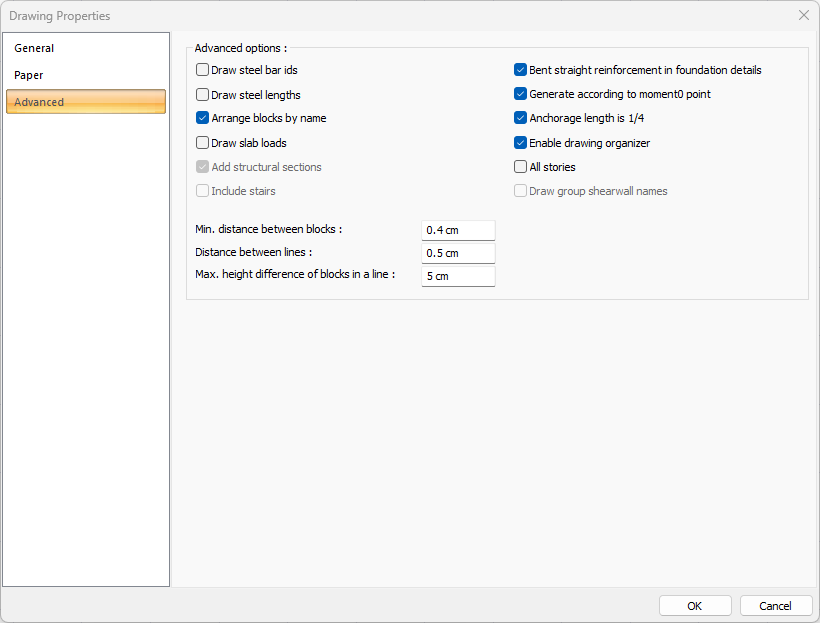
Specifications |
|---|
Draw steel bar ids  If checked, the pose numbers of the rebars are shown in the drawings. If not checked, it will not be displayed. |
Draw steel lengths  If marked, the total length of the slab rebar along with the length of each bend in the formwork plan is written on the rebar. If not marked, only the total length of the rebar is written on the rebar. |
Arrange blocks by name  In the expansions, the objects are marked if they want to be placed according to the element names while placing the layout on the layout. If not marked, the expansions are placed according to the principle of the most economical use of the layout. The name is ignored. Names can be mixed. Object names; For example, if beam is mentioned, they are names such as K101, K104 etc. The expansion is beam opening, foundation opening, rib opening, etc. |
Draw slab loads  When the option is selected, the story loads in the story ceiling plan are shown in the formwork plan. |
Bend straight reinforcement in foundation details  If marked, the flat reinforcement is drawn in the foundation opening by bending it into the beam on the non-continuous support. If unchecked, the straight reinforcement is left uncurled on the non-continuous support. |
Generate according to moment 0 point  It is marked on the beams if it is desired to draw the piles by breaking according to the vertical calculation moment zero point. If not marked, the break point of the piles is 30 cm from the support or half the height of the beam. |
Anchorage length is 1/4  If it is checked, 1/4 and lb of the adjacent span is calculated, the mounting and piles are extended to the adjacent opening, whichever is greater. If unchecked it is only extended by 1b. (lb rebar lock length. For Lb calculation, see TS500.) |
Enable drawing organizer  If it is checked, the program automatically shifts some text to remove the confusion in the drawings. |
All stories  It prepares the drawings of all stories in one go. |
Min. distance between blocks  Minimum horizontal distance between blocks is entered. The block is each opening itself, with its rebars, sections and dimensioning. |
Distance between lines  Minimum vertical distance between blocks is entered. The block is each opening itself, with its rebars, sections and dimensioning. |
Max. height difference of blocks in a line  The maximum height difference of each block in the row (vertical direction) is entered. If the difference between the height of the block to be placed and the height of the previously placed block is smaller than the value entered on this line, the layout is made. If it is large, no settlement is made. It is left to the next row. The block is each opening itself, with its rebars, sections and dimensioning. |
Next Topic
